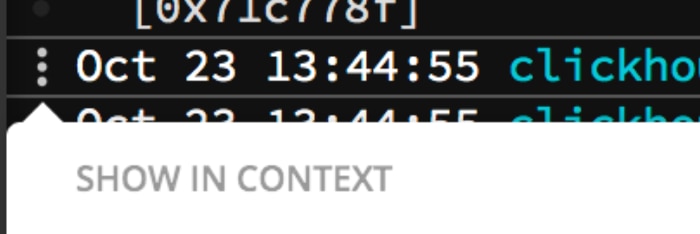As you’ve probably seen, Papertrail’s log viewer shows links to display a specific message in context. Click the name of a log sender or a program to jump to that message within the related messages generated right before and right after it:

What Changed?
We made a subtle but important change to the program name link, shown in blue (like “access_log” and “sshd”).
Until today, clicking the name of a program which generated a message would show that message surrounded by logs from that program on only that log sender. For example, only messages from “sshd” running on the system named “taco.”
As of today, clicking a program shows that message surrounded by all messages from that program, from all log senders that you’re looking at (typically a group). In the past, it only included the specific sender which generated the message.
The log sender link (shown in orange, like “taco”) has not changed. It still shows a message surrounded by all messages from that log sender.
Back Story
This came about based on how we saw Papertrail used by customers and from using it ourselves. In our own case, we often wanted to see a message in context with related messages from across a multi-server fleet.
We found that it was more useful than honing in on a specific system+app (which the orange link accomplishes well). One of Papertrail’s goals is to be users first, so we’re always looking for tiny improvements that improve workflow.
What It’s For
If you haven’t tried contextual links, here’s couple examples how they’re useful to us:
- History: after seeking to a HTTP request that served a user-facing error, click the program name (“access_log”) to show the preceding and following requests. With the change above, the context includes requests made to other systems in the group, like on a load-balanced Web server cluster.
- Long events: when a search matches one line in a multi-line traceback or exception, clicking the name of the log sender (“taco”) will show the entire traceback.
- Impact: spot a kernel problem in a syslog message? Click the log sender to show that message amidst messages from just that system and see the impact on apps.
Enjoy, and please send comments or suggestions.