When troubleshooting, a single search can become a theme with variations. Even if it’s not worth saving, it’s worth remembering, for a while. Until today, Papertrail didn’t make getting back to recent searches especially easy, but that’s changing.
Today we’re excited to release a new feature that provides user-specific access to search history.
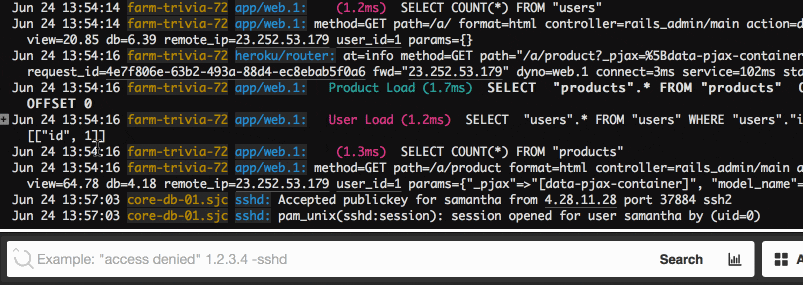
How it works
There are two ways to access search history in Papertrail’s Event Viewer:
By clicking
The magnifying glass in the search input now toggles the search history view:

Once the search history is opened, click on the search you want to perform.
Keyboard shortcuts
We designed search history to be an extension of the search input, so it felt natural to support a keyboard workflow.
When the search box has focus, press ↑ to open the search history.
Once opened, the list can be navigated using the ↑ or ↓ arrow keys.
When the right search is highlighted, press Enter to execute it.
Modifying a recent search
When a query is close, but requires a small tweak, it can be tedious to rewrite the entire query just for that little adjustment. With search history, any recent search can be copied down to the search box for modification.
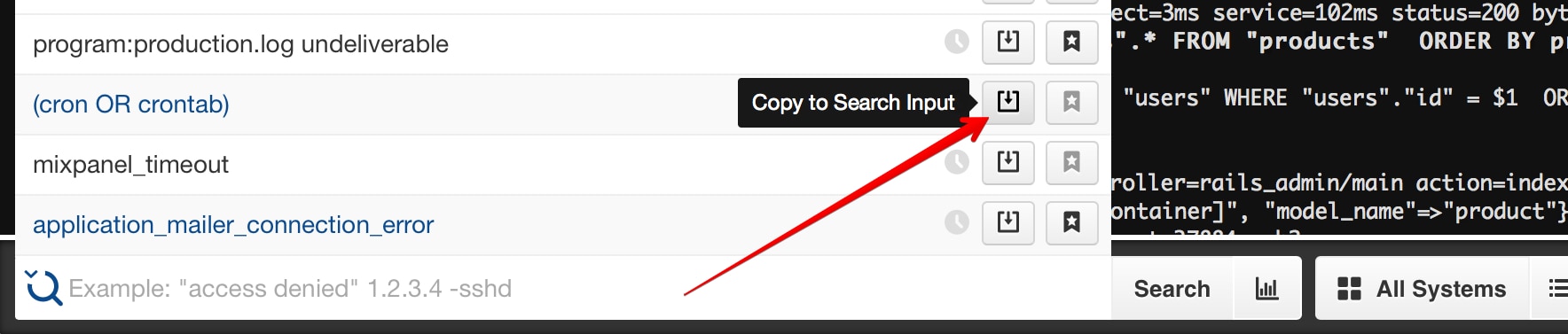
Saving a recent search
Right now, a search can only be saved in the event viewer if it’s currently active. With search history, a recent search can be saved any time, without needing to load it first. This keeps the focus on troubleshooting, without interruptions to save searches.
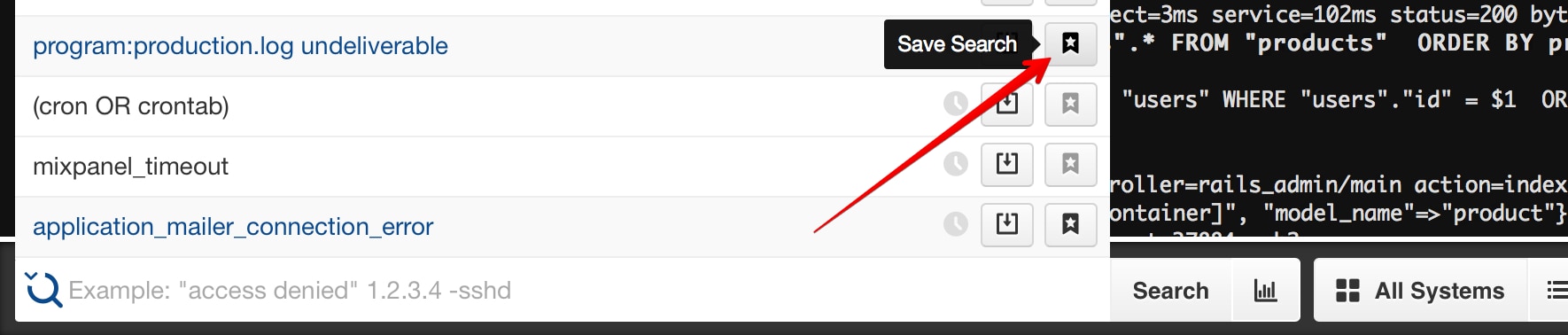
What do you think?
Not all searches need to be saved, but that doesn’t mean those searches aren’t important. With search history, they’re only an ↑ arrow away.
We hope you find search history useful. Give it a try, and let us know
if you have any questions or feedback. Enjoy!