What are some common problems that can be detected with the handy router logs on Heroku? We’ll explore them and show you how to address them easily and quickly with monitoring of Heroku from SolarWinds Papertrail.
One of the first cloud platforms, Heroku is a popular platform as a service (PaaS) that has been in development since June 2007. It allows developers and DevOps specialists to easily deploy, run, manage, and scale applications written in Ruby, Node.js, Java, Python, Clojure, Scala, Go, and PHP.
To learn more about Heroku, head to the Heroku Architecture documentation.

Intro to Heroku Logs
Logging in Heroku is modular, similar to gathering system performance metrics. Logs are time-stamped events that can come from any of the processes running in all application containers (Dynos), system components, or backing services. Log streams are aggregated and fed into the Logplex—a high-performance, real-time system for log delivery into a single channel.
Run-time activity, as well as dyno restarts and relocations, can be seen in the application logs. This will include logs generated from within application code deployed on Heroku, services like the web server or the database, and the app’s libraries. Scaling, load, and memory usage metrics, among other structural events, can be monitored with system logs. Syslogs collect messages about actions taken by the Heroku platform infrastructure on behalf of your app. These are two of the most recurrent types of logs available on Heroku.
To fetch logs from the command line, we can use the heroku logs command. More details on this command, such as output format, filtering, or ordering logs, can be found in the Logging article of Heroku Devcenter.
$ heroku logs
2022-09-16T15:13:46.677020+00:00 app[web.1]: Processing PostController#list (for 208.39.138.12 at 2010-09-16 15:13:46) [GET]
2022-09-16T15:13:46.677902+00:00 app[web.1]: Rendering post/list
2022-09-16T15:13:46.698234+00:00 app[web.1]: Completed in 74ms (View: 31, DB: 40) | 200 OK [http://myapp.heroku.com/]
2022-09-16T15:13:46.723498+00:00 heroku[router]: at=info method=GET path='/posts' host=myapp.herokuapp.com' fwd='204.204.204.204' dyno=web.1 connect=1ms service=18ms status=200 bytes=975
# © 2022 Salesforce.com. All rights reserved.
Heroku Router Logs
Router logs are a special case of logs that exist somewhere between the app logs and the system logs—and are not fully documented on the Heroku website at the time of writing. They carry information about HTTP routing within Heroku Common Runtime, which manages dynos isolated in a single multi-tenant network. Dynos in this network can only receive connections from the routing layer. These routes are the entry and exit points of all web apps or services running on Heroku dynos.
Tail router only logs with the heroku logs -tp router CLI command.
$ heroku logs -tp router
2022-08-09T06:24:04.621068+00:00 heroku[router]: at=info method=GET path='/db' host=quiet-caverns-75347.herokuapp.com request_id=661528e0-621c-4b3e-8eef-74ca7b6c1713 fwd='104.163.156.140' dyno=web.1 connect=0ms service=17ms status=301 bytes=462 protocol=https
2022-08-09T06:24:04.902528+00:00 heroku[router]: at=info method=GET path='/db/' host=quiet-caverns-75347.herokuapp.com request_id=298914ca-d274-499b-98ed-e5db229899a8 fwd='104.163.156.140' dyno=web.1 connect=1ms service=211ms status=200 bytes=3196 protocol=https
2022-08-09T06:24:05.002308+00:00 heroku[router]: at=info method=GET path='/stylesheets/main.css' host=quiet-caverns-75347.herokuapp.com request_id=43fac3bb-12ea-4dee-b0b0-2344b58f00cf fwd='104.163.156.140' dyno=web.1 connect=0ms service=3ms status=304 bytes=128 protocol=https
2022-08-09T08:37:32.444929+00:00 heroku[router]: at=info method=GET path='/' host=quiet-caverns-75347.herokuapp.com request_id=2bd88856-8448-46eb-a5a8-cb42d73f53e4 fwd='104.163.156.140' dyno=web.1 connect=0ms service=127ms status=200 bytes=7010 protocol=https
# Fig 1. Heroku router logs in the terminal
Heroku routing logs always start with a timestamp and the “heroku[router]” source/component string, and then a specially formatted message. This message begins with either “at=info”, “at=warning”, or “at=error” (log levels), and can contain up to 14 other detailed fields such as:
- Heroku error “code” (Optional) – For all errors and warning, and some info messages; Heroku-specific error codes that complement the HTTP status codes.
- Error “desc” (Optional) – Description of the error, paired to the codes above
- HTTP request “method” e.g. GET or POST – May be related to some issues
- HTTP request “path” – URL location for the request; useful for knowing where to check on the application code
- HTTP request “host” – Host header value
- The Heroku HTTP Request ID – Can be used to correlate router logs to application logs;
- HTTP request “fwd” – X-Forwarded-For header value;
- Which “dyno” serviced the request – Useful for troubleshooting specific containers
- “Connect” time (ms) spent establishing a connection to the web server(s)
- “Service” time (ms) spent proxying data between the client and the web server(s)
- HTTP response code or “status” – Quite informative in case of issues;
- Number of “bytes” transferred in total for this web request;
Common Problems Observed with Router Logs
Examples are manually color-coded in this article. Typical ways to address the issues shown above are also provided for context.
Common HTTP Status Codes
404 Not Found Error
Problem: Error accessing nonexistent paths (regardless of HTTP method):
2022-07-30T17:10:18.998146+00:00 heroku[router]: at=info method=POST path='/saycow' host=heroku-app-log.herokuapp.com request_id=e5634f81-ec54-4a30-9767-bc22365a2610 fwd='187.220.208.152' dyno=web.1 connect=0ms service=15ms status=404 bytes=32757 protocol=https
2022-07-27T22:09:14.229118+00:00 heroku[router]: at=info method=GET path='/irobots.txt' host=heroku-app-log.herokuapp.com request_id=7a32a28b-a304-4ae3-9b1b-60ff28ac5547 fwd='187.220.208.152' dyno=web.1 connect=0ms service=31ms status=404 bytes=32769 protocol=https
Solution: Implement or change those URL paths in the application or add the missing files.
500 Server Error
Problem: There’s a bug in the application:
2022-07-31T16:56:25.885628+00:00 heroku[router]: at=info method=GET path='/' host=heroku-app-log.herokuapp.com request_id=9fb92021-6c91-4b14-9175-873bead194d9 fwd='187.220.247.218' dyno=web.1 connect=0ms service=3ms status=500 bytes=169 protocol=https
Solution: The application logs have to be examined to determine the cause of the internal error in the application’s code. Note that HTTP Request IDs can be used to correlate router logs against the web dyno logs for that same request.
Common Heroku Error Codes
Other problems commonly detected by router logs can be explored in the Heroku Error Codes. Unlike HTTP codes, these error codes are not standard and only exist in the Heroku platform. They give more specific information on what may be producing HTTP errors.
H14 – No web dynos running
Problem: App has no web dynos setup:
2022-07-30T18:34:46.027673+00:00 heroku[router]: at=error code=H14 desc='No web processes running' method=GET path='/' host=heroku-app-log.herokuapp.com request_id=b8aae23b-ff8b-40db-b2be-03464a59cf6a fwd='187.220.208.152' dyno= connect= service= status=503 bytes= protocol=httpsNotice that the above case is an actual error message, which includes both Heroku error code H14 and a description. HTTP 503 means “service currently unavailable.”
Note that Heroku router error pages can be customized. These apply only to errors where the app doesn’t respond to a request e.g. 503.
Solution: Use the heroku ps:scale command to start the app’s web server(s).
H12 – Request timeout
Problem: There’s a request timeout (app takes more than 30 seconds to respond):
2022-08-18T07:11:15.487676+00:00 heroku[router]: at=error code=H12 desc='Request timeout' method=GET path='/sleep-30' host=quiet-caverns-75347.herokuapp.com request_id=1a301132-a876-42d4-b6c4-a71f4fe02d05 fwd='189.203.188.236' dyno=web.1 connect=1ms service=30001ms status=503 bytes=0 protocol=httpsError code H12 indicates the app took over 30 seconds to respond to the Heroku router.
Solution: Code that requires more than 30 seconds must run asynchronously (e.g., as a background job) in Heroku. For more info read Request Timeout in the Heroku DevCenter.
H18 – Server Request Interrupted
Problem: The Application encountered too many requests (server overload):
2022-07-31T18:52:54.071892+00:00 heroku[router]: sock=backend at=error code=H18 desc='Server Request Interrupted' method=GET path='/' host=heroku-app-log.herokuapp.com request_id=3a38b360-b9e6-4df4-a764-ef7a2ea59420 fwd='187.220.247.218' dyno=web.1 connect=0ms service=3090ms status=503 bytes= protocol=httpsSolution: This problem may indicate that the application needs to be scaled up, or the app performance improved.
H80 – Maintenance mode
Problem: Maintenance mode generates an info router log with error code H18:
2022-07-30T19:07:09.539996+00:00 heroku[router]: at=info code=H80 desc='Maintenance mode' method=GET path='/' host=heroku-app-log.herokuapp.com request_id=1b126dca-1192-4e98-a70f-78317f0d6ad0 fwd='187.220.208.152' dyno= connect= service= status=503 bytes= protocol=httpsSolution: Disable maintenance mode with heroku maintenance:off
Papertrail
Papertrail™ is a cloud log management service designed to aggregate Heroku app logs, text log files, and syslogs, among many others, in one place. It helps you to monitor, tail, and search logs via a web browser, command-line, or an API. The Papertrail software analyzes log messages to detect trends, and allows you to react instantly with automated alerts.
The Event Viewer is a live aggregated log tail with auto-scroll, pause, search, and other unique features. Everything in log messages is searchable, and new logs still stream in real time in the event viewer when searched (or otherwise filtered). Note that Papertrail reformats the timestamp and source in its Event Viewer to make it easier to read.
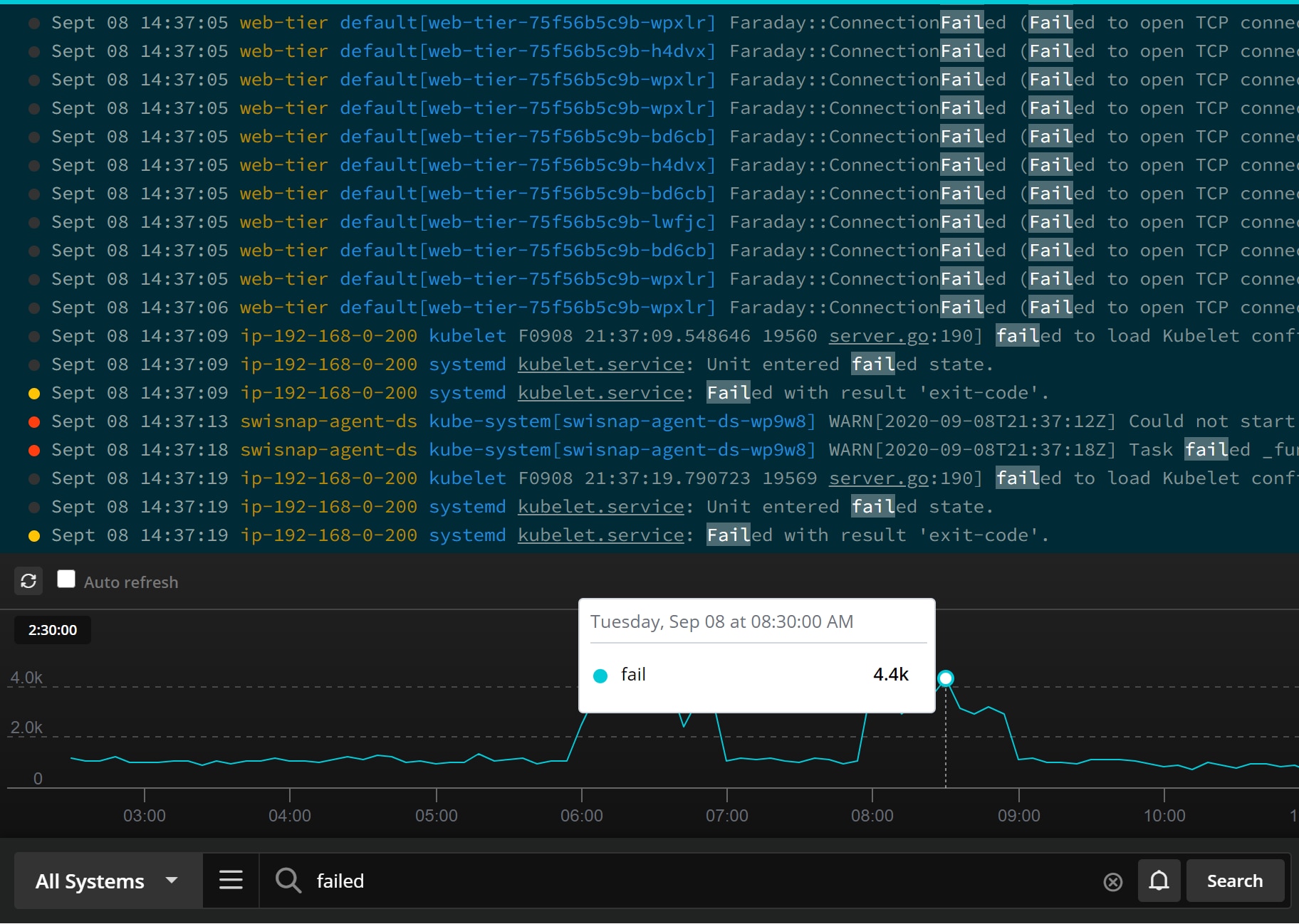
Provisioning Papertrail on your Heroku apps is extremely easy: heroku addons:create papertrail from terminal. (See the Papertrail article in Heroku’s DevCenter for more info.) Once setup, the add-on can be open from the Heroku app’s dashboard (Resources section) or with heroku addons:open papertrail in terminal.
Troubleshooting Routing Problems Using Papertrail
A great way to examine Heroku router logs is by using the Papertrail solution. It’s easy to isolate them in order to filter out all the noise from multiple log sources: simply click on the “heroku/router” program name in any log message, which will automatically search for “program:heroku/router” in the Event Viewer:
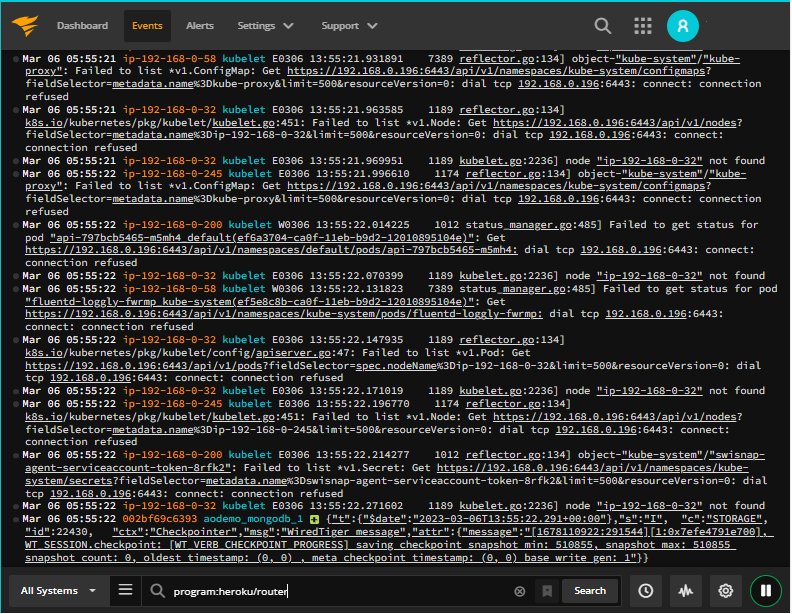
Monitor HTTP 404s
How do you know that your users are finding your content, and that it’s up to date? 404 Not Found errors are what a client receives when the URL’s path is not found. Examples would be a misspelled file name or a missing app route. We want to make sure these types of errors remain uncommon, because otherwise, users are either walking to dead ends or seeing irrelevant content in the app!
With Papertrail, setting up an alert to monitor the amount of 404s returned by your app is easy and convenient. One way to do it is to search for “status=404” in the Event Viewer, and then click on the Save Search button. This will bring up the Save Search popup, along with the Save & Setup Alert option:
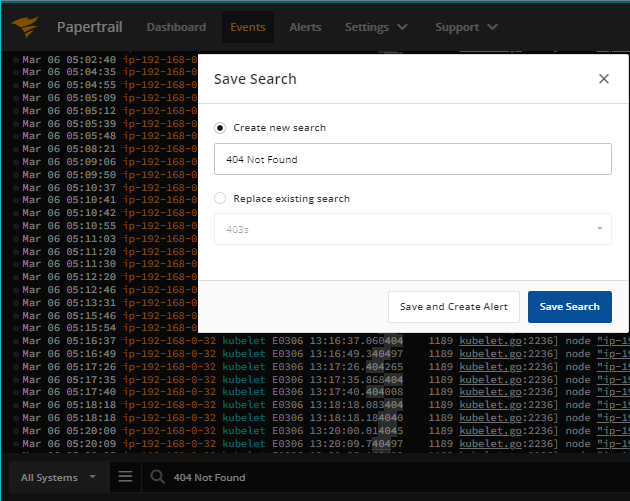
The following screen will give us the alert delivery options, such as email, Slack message or push notifications.
Troubleshoot 500 errors quickly
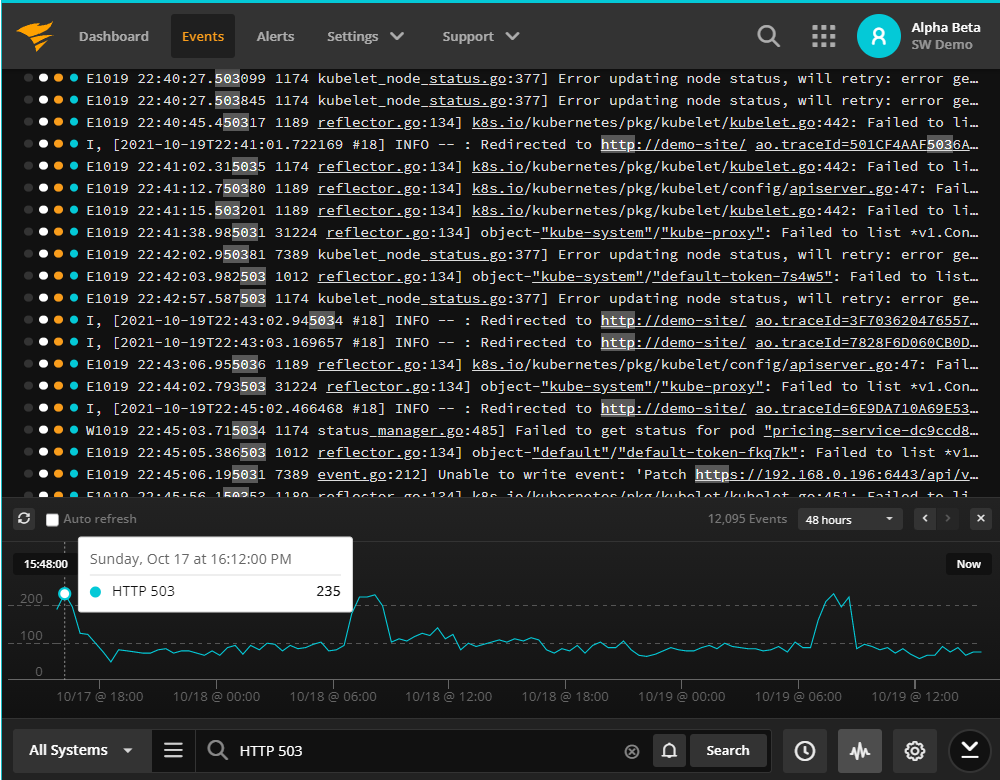
Let’s say an HTTP 500 error is happening on your app after it’s deployed. A great feature of Papertrail is to make the request_id in log messages clickable. Simply click on it or copy it and search it in the Event Viewer to find all the app logs that are causing the internal problem, along with the detailed error message from your application’s code.
Conclusion
Heroku router logs are the glue between web traffic and (sometimes intangible) errors in your application code. It makes sense to give them special focus when monitoring a wide range of issues because they often indicate customer-facing problems that we want to avoid or address ASAP. Add the Papertrail addon to Heroku to get more powerful ways to monitor router logs.
Sign up for a 30-day free trial of Papertrail and start aggregating logs from all your Heroku apps and other sources. You may learn more about the Papertrail advanced features in its Heroku Dev Center article.